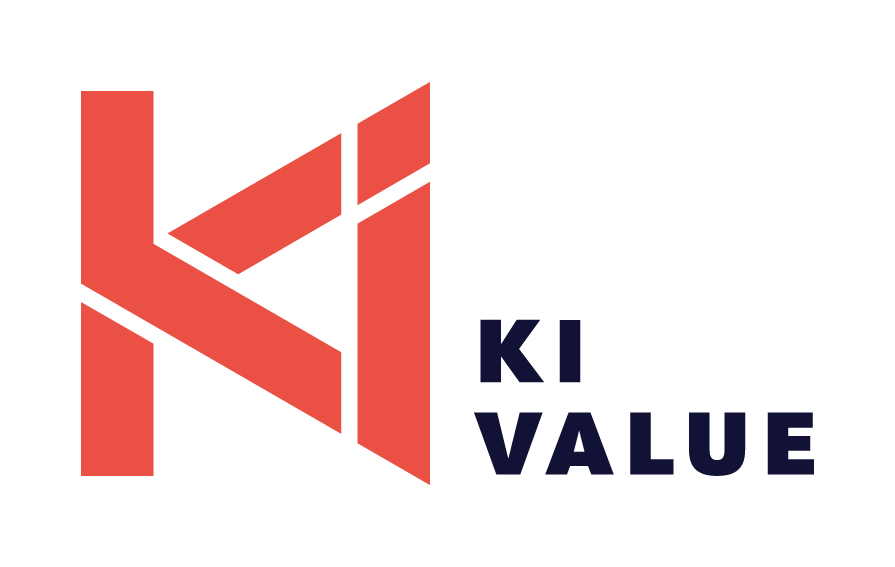To make KIVALUE work and improve your user experience, we log user data and employ essential cookies. By using KIVALUE website, you agree to our Privacy Policy, including cookie policy.
New Partnership with Pricen in Italy: Read Here
Mastering Sales Planning with Excel // A Step-by-Step Guide
Introduction
Sales planning is a crucial aspect of business management, ensuring that a company meets its revenue goals and sustains growth.
Excel, with its powerful data processing capabilities and user-friendly interface, is an excellent tool for creating and managing sales plans.
This article provides a guide on how to calculate a sales plan on Excel, from setting up your spreadsheet to analysing your data, ensuring you can effectively track and achieve your sales targets.
Sales planning is a crucial aspect of business management, ensuring that a company meets its revenue goals and sustains growth.
Excel, with its powerful data processing capabilities and user-friendly interface, is an excellent tool for creating and managing sales plans.
This article provides a guide on how to calculate a sales plan on Excel, from setting up your spreadsheet to analysing your data, ensuring you can effectively track and achieve your sales targets.
Setting Up Your Excel Spreadsheet
The first step in calculating a sales plan on Excel is setting up your spreadsheet. This involves organising your data in a way that allows for easy input, calculation, and analysis.
1. Create a Sales Plan Template
2. Input Historical Data
The first step in calculating a sales plan on Excel is setting up your spreadsheet. This involves organising your data in a way that allows for easy input, calculation, and analysis.
1. Create a Sales Plan Template
- Headers: Start by setting up headers for your columns. Common headers include:
- Product/Service
- Sales Period (e.g., Month, Quarter)
- Target Sales (Units)
- Actual Sales (Units)
- Sales Target (Revenue)
- Actual Sales (Revenue)
- Variance (Units)
- Variance (Revenue)
- Comments/Notes
- Rows: Each row should represent a different product or service you offer.
2. Input Historical Data
- Gather Data: Collect historical sales data, which will serve as the foundation for your sales plan. This data should include past sales figures, growth rates, and any other relevant metrics.
- Enter Data: Input this historical data into your Excel spreadsheet under the appropriate columns.
Calculating Sales Targets
Once your spreadsheet is set up and historical data is entered, you can begin calculating your sales targets.
1. Determine Sales Growth Rate
2. Project Future Sales
Once your spreadsheet is set up and historical data is entered, you can begin calculating your sales targets.
1. Determine Sales Growth Rate
- Historical Analysis: Analyse historical sales data to determine the average growth rate. This can be done using the formula:
- Growth Rate Formula: If your historical sales are in Column E and F (Old and New Values), you could use a formula like:
2. Project Future Sales
- Apply Growth Rate: Use the historical growth rate to project future sales. If your historical growth rate is 5%, you can apply this rate to your latest sales figures to estimate future sales.
Monitoring Sales Performance
To effectively track sales performance against your targets, set up calculations that show variances and performance metrics.
1. Calculate Variances
2. Performance Metrics
To effectively track sales performance against your targets, set up calculations that show variances and performance metrics.
1. Calculate Variances
- Variance (Units): This shows the difference between your target and actual sales in units.
- Variance (Revenue): This shows the difference between your target and actual sales in revenue.
2. Performance Metrics
- Percentage Achieved: Calculate the percentage of your sales target that has been achieved.

Utilising Excel Functions for Sales Planning
Excel offers various functions that can help streamline your sales planning process.
1. SUM Function
2. AVERAGE Function
3. IF Function
4. VLOOKUP Function
Excel offers various functions that can help streamline your sales planning process.
1. SUM Function
- Use the SUM function to calculate total sales, targets, and variances.
- Example: To sum sales from January to December:
2. AVERAGE Function
- Calculate the average sales over a period.
3. IF Function
- Use the IF function to create conditional statements. For instance, if you want to flag underperforming products:
4. VLOOKUP Function
- Use VLOOKUP to find information in large tables. This can be useful for comparing sales figures across different periods or products.
Visualising Data with Charts and Graphs
Visual representations of data can help you and your team better understand sales performance and trends.
1. Create Bar Charts
2. Line Graphs
3. Pie Charts
Scenario Analysis
Excel allows for scenario analysis, enabling you to forecast different sales outcomes based on various assumptions.
1. Scenario Manager
2. Data Tables
Visual representations of data can help you and your team better understand sales performance and trends.
1. Create Bar Charts
- Bar charts can effectively display sales data over time, making it easy to compare performance across different periods.
2. Line Graphs
- Line graphs are ideal for showing trends and changes in sales data over time.
3. Pie Charts
- Use pie charts to display the composition of sales by product, region, or other categories.
Scenario Analysis
Excel allows for scenario analysis, enabling you to forecast different sales outcomes based on various assumptions.
1. Scenario Manager
- Use the Scenario Manager tool in Excel to create and compare different scenarios. This can help you plan for best-case, worst-case, and most likely sales outcomes.
- To access Scenario Manager:
- Go to ‘Data’ > ‘What-If Analysis’ > ‘Scenario Manager’.
2. Data Tables
- Data tables can be used to explore how changes in one or two variables affect sales outcomes.
- Example: Analysing how different growth rates impact total sales.
Collaboration and Sharing
Excel offers features that make it easy to collaborate with team members and share your sales plans.
1. Shared Workbooks
2. Cloud Integration
Excel offers features that make it easy to collaborate with team members and share your sales plans.
1. Shared Workbooks
- Enable workbook sharing to allow multiple users to edit the sales plan simultaneously.
- Go to ‘Review’ > ‘Share Workbook’.
2. Cloud Integration
- Use cloud services like OneDrive or Google Drive to store and share your sales plan, ensuring it's accessible from anywhere and by anyone on your team.
Continuous Improvement
Sales planning is an ongoing process that requires regular review and adjustment. Use Excel to track performance, analyse results, and refine your sales plan.
Sales planning is an ongoing process that requires regular review and adjustment. Use Excel to track performance, analyse results, and refine your sales plan.
Regular Updates
Update your sales plan regularly with actual sales data to keep it relevant and accurate.
Feedback Loop
Establish a feedback loop where team members can provide insights and suggestions for improving the sales plan.
Performance Reviews
Conduct periodic performance reviews to assess how well you are meeting your sales targets and identify areas for improvement.
Takeaway
Excel empowers businesses to set realistic targets, track performance, and make data-driven decisions.
By leveraging Excel's robust features and following a structured approach, you can create a comprehensive sales plan that supports your business goals and drives growth.
Whether you're a small business owner or part of a large sales team, Excel provides the essential tools for successful sales planning and achieving long-term success.
Excel empowers businesses to set realistic targets, track performance, and make data-driven decisions.
By leveraging Excel's robust features and following a structured approach, you can create a comprehensive sales plan that supports your business goals and drives growth.
Whether you're a small business owner or part of a large sales team, Excel provides the essential tools for successful sales planning and achieving long-term success.
At KIVALUE we cover end-to-end
fashion retail processes
fashion retail processes
From connecting merchandising, buying, and planning processes to omnichannel inventory and markdown management
We offer FREE assessment of your current solution requirements.
We offer FREE assessment of your current solution requirements.
ABOUT YOU Success Story to your Inbox
Just pop-in your name and email.
We value your information and won't share it with anyone.
We value your information and won't share it with anyone.
By clicking you agree to our Privacy Policy
let's talk!
Just pop-in your name and email.
We value your information and won't share it with anyone.
We value your information and won't share it with anyone.
By clicking you agree to our Privacy Policy
before we contact you
By clicking you agree to our Privacy Policy