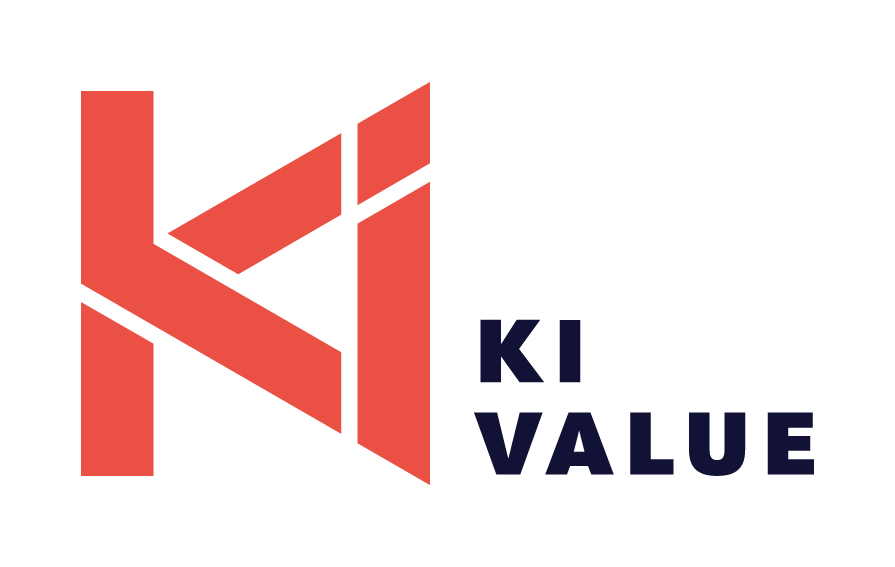To make KIVALUE work and improve your user experience, we log user data and employ essential cookies. By using KIVALUE website, you agree to our Privacy Policy, including cookie policy.
New Partnership with Pricen in Italy: Read Here
Calculating Average Inventory in Excel // A Guide
Introduction
Excel, with its powerful array of functions and formulas, is a versatile tool for conducting various financial analyses, including inventory management.
Calculating average inventory is crucial for businesses seeking to optimise their inventory turnover ratios and make informed decisions about stocking levels and purchasing strategies.
In this comprehensive guide, we'll navigate the intricacies of Excel to demystify the process of calculating average inventory, empowering businesses to harness the full potential of their data for better inventory management.
Excel, with its powerful array of functions and formulas, is a versatile tool for conducting various financial analyses, including inventory management.
Calculating average inventory is crucial for businesses seeking to optimise their inventory turnover ratios and make informed decisions about stocking levels and purchasing strategies.
In this comprehensive guide, we'll navigate the intricacies of Excel to demystify the process of calculating average inventory, empowering businesses to harness the full potential of their data for better inventory management.
Understanding Average Inventory
Before diving into Excel, let's grasp the concept of average inventory. Average inventory represents the mean value of inventory held over a specific period, typically calculated over a month, quarter, or year.
It provides insights into the average level of inventory investment and helps businesses evaluate the efficiency of their inventory management practices.
Before diving into Excel, let's grasp the concept of average inventory. Average inventory represents the mean value of inventory held over a specific period, typically calculated over a month, quarter, or year.
It provides insights into the average level of inventory investment and helps businesses evaluate the efficiency of their inventory management practices.
Step-by-Step Guide to Calculating Average Inventory on Excel
Step 1: Gather Data
Begin by gathering data on inventory levels for each period you wish to analyse. Ensure that your data includes the beginning and ending inventory levels for each period.
Step 2: Set Up Your Excel Spreadsheet
Open Excel and create a new spreadsheet. Label the columns appropriately, including headings such as "Period," "Beginning Inventory," "Ending Inventory," and "Average Inventory."
Step 3: Enter Your Data
Enter the data you've gathered into the appropriate columns in your spreadsheet. Input the beginning and ending inventory levels for each period.
Step 4: Calculate Average Inventory
To calculate average inventory, use the following formula:
Average Inventory = (Beginning Inventory + Ending Inventory) / 2
Enter this formula into the "Average Inventory" column for each period, referencing the corresponding beginning and ending inventory cells.
Step 5: Calculate Overall Average Inventory
Once you've calculated average inventory for each period, determine the overall average inventory by finding the mean of all the calculated averages.
Step 6: Interpret Results
Interpret the results of your analysis to gain insights into your inventory management performance. A higher average inventory may indicate excess inventory levels, while a lower average may suggest inventory shortages.
Step 1: Gather Data
Begin by gathering data on inventory levels for each period you wish to analyse. Ensure that your data includes the beginning and ending inventory levels for each period.
Step 2: Set Up Your Excel Spreadsheet
Open Excel and create a new spreadsheet. Label the columns appropriately, including headings such as "Period," "Beginning Inventory," "Ending Inventory," and "Average Inventory."
Step 3: Enter Your Data
Enter the data you've gathered into the appropriate columns in your spreadsheet. Input the beginning and ending inventory levels for each period.
Step 4: Calculate Average Inventory
To calculate average inventory, use the following formula:
Average Inventory = (Beginning Inventory + Ending Inventory) / 2
Enter this formula into the "Average Inventory" column for each period, referencing the corresponding beginning and ending inventory cells.
Step 5: Calculate Overall Average Inventory
Once you've calculated average inventory for each period, determine the overall average inventory by finding the mean of all the calculated averages.
Step 6: Interpret Results
Interpret the results of your analysis to gain insights into your inventory management performance. A higher average inventory may indicate excess inventory levels, while a lower average may suggest inventory shortages.

Tips for Effective Average Inventory Calculation
- Use Consistent Time PeriodsEnsure that the time periods for which you calculate average inventory are consistent across your analysis. This allows for accurate comparisons and trend analysis.
- Regularly Update
DataMaintain up-to-date inventory data to ensure the accuracy of your calculations. Regular updates enable businesses to make timely adjustments to their inventory management strategies. - Consider Seasonal VariationsTake into account seasonal variations in inventory levels when analysing average inventory. Adjustments may be necessary to account for fluctuations in demand during peak seasons.
- Utilise Excel
Functions
Excel offers a range of functions and tools to streamline the calculation process. Explore functions such as AVERAGE, SUM, and IF to automate calculations and improve efficiency.
Takeaway
Mastering average inventory calculation in Excel empowers businesses to optimise inventory management.
By leveraging Excel's functionality and adopting a systematic approach, businesses gain valuable insights to enhance efficiency and profitability.
With accurate data, they can confidently navigate inventory complexities, ensuring success in today's competitive marketplace.
Mastering average inventory calculation in Excel empowers businesses to optimise inventory management.
By leveraging Excel's functionality and adopting a systematic approach, businesses gain valuable insights to enhance efficiency and profitability.
With accurate data, they can confidently navigate inventory complexities, ensuring success in today's competitive marketplace.
At KIVALUE we cover end-to-end
fashion retail processes
fashion retail processes
From connecting merchandising, buying, and planning processes to omnichannel inventory and markdown management
We offer FREE assessment of your current solution requirements.
We offer FREE assessment of your current solution requirements.
ABOUT YOU Success Story to your Inbox
Just pop-in your name and email.
We value your information and won't share it with anyone.
We value your information and won't share it with anyone.
By clicking you agree to our Privacy Policy
let's talk!
Just pop-in your name and email.
We value your information and won't share it with anyone.
We value your information and won't share it with anyone.
By clicking you agree to our Privacy Policy
before we contact you
By clicking you agree to our Privacy Policy